If you own a MacBook, you may have heard of something called “cycle count.” But what is it, and why is it important? Simply put, the cycle count on your MacBook refers to the number of times that the battery has been fully charged and discharged. Over time, the cycle count can start to add up, and this can eventually lead to decreased battery life and performance. In this post, we’ll take a look at what cycle count is, how to check it, and some tips for reducing the cycle count on your MacBook.
What is Cycle Count?
The cycle count on a MacBook refers to the number of times that the battery has been charged and discharged. When you plug in your MacBook to charge, the battery begins to charge up. Once it reaches 100% charge, it is considered to be fully charged. As you use your MacBook and the battery drains, it will eventually reach a point where it needs to be recharged. When you plug it in again, the cycle count increases by one.
It’s important to note that a “cycle” is not the same as a single charge and discharge. For example, if you charge your MacBook to 50% and then use it until it reaches 10%, that’s not considered a full cycle. In order for a cycle to be counted, the battery must be fully discharged (below 10%) and then fully charged again.
How to Check the Cycle Count on Your MacBook
There are a few different ways to check the cycle count on your MacBook. Here are two methods:
Check the System Information: To do this, go to the Apple menu in the top left corner of your screen, then choose “About This Mac.” In the window that appears, click on the “System Report” button. In the System Report window, click on the “Power” tab. The cycle count will be listed under “Cycle Count.”
Use a Third-Party Tool: There are also several third-party tools that can help you check the cycle count on your MacBook. One popular option is CoconutBattery, which is available for free. Simply download and install the app, and it will give you information on the current charge level, cycle count, and more.
How to Reduce the Cycle Count on Your MacBook
Now that you know what cycle count is and how to check it, you may be wondering how to reduce the cycle count on your MacBook. Here are a few tips:
Avoid Fully Discharging the Battery: One of the best ways to reduce the cycle count on your MacBook is to avoid fully discharging the battery. Instead, try to keep the battery level above 10% as much as possible. This will help to reduce the number of full cycles that the battery goes through.
Charge Your MacBook When It’s At 50% Or Lower: Another tip is to charge your MacBook when it’s at 50% or lower. This can help to reduce the number of full cycles that the battery goes through, as it will be charged from a lower starting point.
Use a Battery Saver App: There are also several apps that can help you save battery life and reduce the cycle count on your MacBook. These apps can automatically adjust your settings and power usage to help extend the life of your battery.
Don’t Leave Your MacBook Plugged In All The Time: Finally, try to avoid leaving your MacBook plugged in all the time. While it’s certainly convenient to have a constantly charged battery, leaving your MacBook plugged in all the time can actually decrease the overall life of the battery.
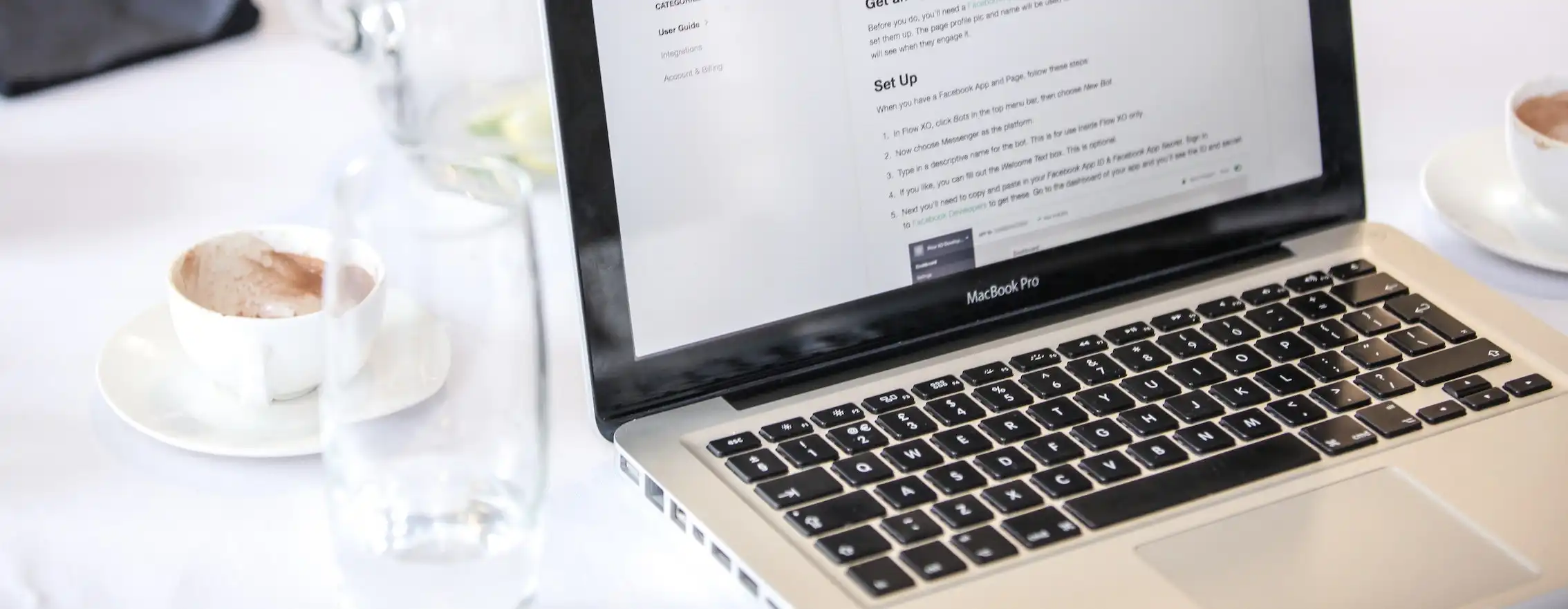
What Happens If the Cycle Count Gets Too High?
Over time, the cycle count on your MacBook can start to add up. While there is no specific number at which point you should be concerned about the cycle count, it’s generally accepted that a cycle count of 300-500 is considered normal for most MacBooks.
If the cycle count on your MacBook gets too high, it can lead to decreased battery life and performance. You may notice that your MacBook doesn’t hold a charge as well as it used to, or that it drains more quickly. In some cases, you may even need to replace the battery entirely.
How to Extend the Life of Your MacBook’s Battery
While it’s not possible to completely avoid the cycle count on your MacBook, there are a few things you can do to extend the life of your battery and reduce the number of cycles it goes through:
Keep Your MacBook Cool: Heat can be one of the biggest enemies of a laptop battery. To help keep your MacBook cool, make sure it has good ventilation and avoid using it on soft surfaces like a bed or couch.
Adjust Your Energy Settings: You can also adjust your energy settings to help extend the life of your battery. Go to the Apple menu and choose “System Preferences,” then select “Energy Saver.” From here, you can adjust the settings to help conserve battery life.
Use a Battery Maintenance App: There are several apps available that can help you maintain and optimize your MacBook’s battery. These apps can give you information on the health of your battery and offer suggestions for improving it.
Keep Your MacBook Up to Date: Finally, make sure to keep your MacBook up to date with the latest software and firmware. This can help to optimize your battery performance and extend its life.
Conclusion
The cycle count on your MacBook is an important factor to consider when it comes to maintaining the health and performance of your battery. By following the tips above and keeping an eye on your cycle count, you can help to extend the life of your MacBook’s battery and keep it running smoothly.
