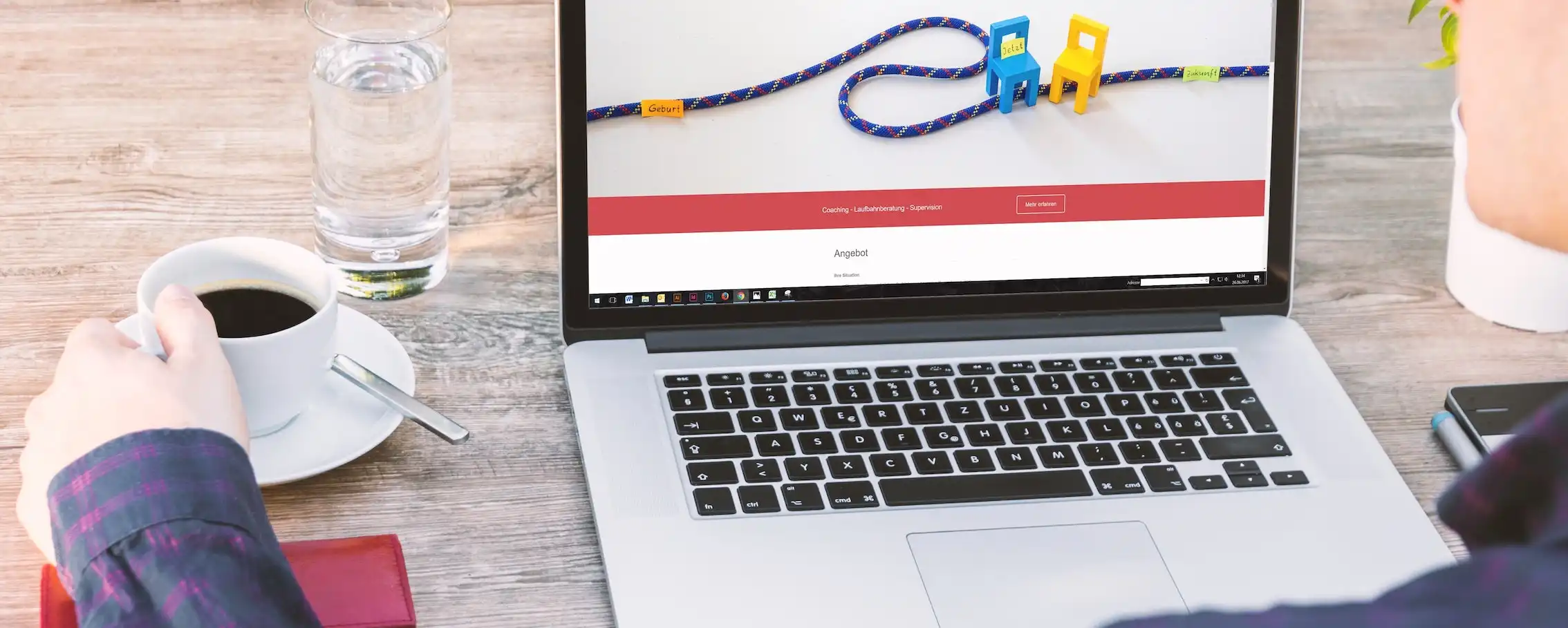Have you ever noticed that your Macbook says it’s charging, even when it’s not? If so, you’re not alone. This is a common issue among Macbook users, and it can be frustrating to try and figure out why it’s happening.
In this blog post, we’re going to explore why your Macbook might say that it’s charging even when it’s not. We’ll also discuss some troubleshooting tips and steps you can take to fix the issue. So, let’s get started.
What Causes Your Macbook to Say It’s Charging When It’s Not?
There are a few different reasons why your Macbook might say it’s charging when it’s not. Some of the most common causes include:
1. Faulty Connectors
One of the most common causes of this issue is faulty connectors. If the connector on your Macbook is not properly connected to the power source, it can lead to the device not charging. This can be caused by a loose connection, a broken wire, or a faulty power supply.
2. Damaged Power Adapter
Sometimes, the problem can be with the power adapter itself. If the power adapter is damaged, it can lead to the device not charging properly. This can be caused by a worn-out cable, a faulty connection, or a faulty power port.
3. Software Glitch
It’s also possible that a software glitch is causing the issue. This could be caused by a corrupted system file, a hardware issue, or a corrupted preference file.
4. Battery Issues
It’s also possible that the issue is with the battery itself. If the battery is damaged or faulty, it can lead to the device not charging properly. This could be caused by a defect in the battery, a worn-out battery, or a drained battery.
5. Corrupted Firmware
Finally, it’s possible that the issue is due to a corrupted firmware. This could be caused by a virus or malware, a hardware issue, or a corrupted system file.
How to Troubleshoot and Fix the Issue
Now that we’ve explored some of the potential causes of the issue, let’s take a look at some of the steps you can take to troubleshoot and fix the problem.
1. Check the Connectors
The first step you should take is to check the connectors. Make sure that the power adapter is securely connected to the power source and that the connection is not loose or damaged.
2. Test the Power Adapter
Next, you should test the power adapter. Try a different power adapter to see if it’s the issue. Also, make sure that the power adapter is plugged into a working outlet.

3. Update the Software
You should also make sure that your software is up to date. This can help to ensure that any potential software glitches are resolved.
4. Reset the SMC
If you’re still having issues, you should try resetting the SMC. This can help to fix any potential hardware issues. To perform a SMC reset on a Mac, shut it down, then hold down Shift + Control + Option and the power button for 7 seconds. Release all keys and wait a few seconds before turning the Mac back on. For a detailed guide on resetting the SMC, see the Apple support page.
5. Replace the Battery
Finally, you should consider replacing the battery if it’s damaged or faulty. This can help to ensure that the device is charging properly.
Does the Lightning Bolt Mean My MacBook is Charging?
The lightning bolt icon indicates that your MacBook is connected to a power source, but it does not necessarily mean that it is actually charging.
If your MacBook is not charging, there are a few potential causes, but these can usually be fixed with some troubleshooting like mentioned in above section.
Conclusion
As you can see, there are a few different reasons why your Macbook might say it’s charging even when it’s not. Luckily, there are also some steps you can take to troubleshoot and fix the issue.
If you’re still having issues, you may need to contact Apple support for further assistance. They can help to diagnose and resolve the problem.
We hope this guide has been helpful in helping you to understand why your Macbook may be saying it’s charging even when it’s not. Good luck!