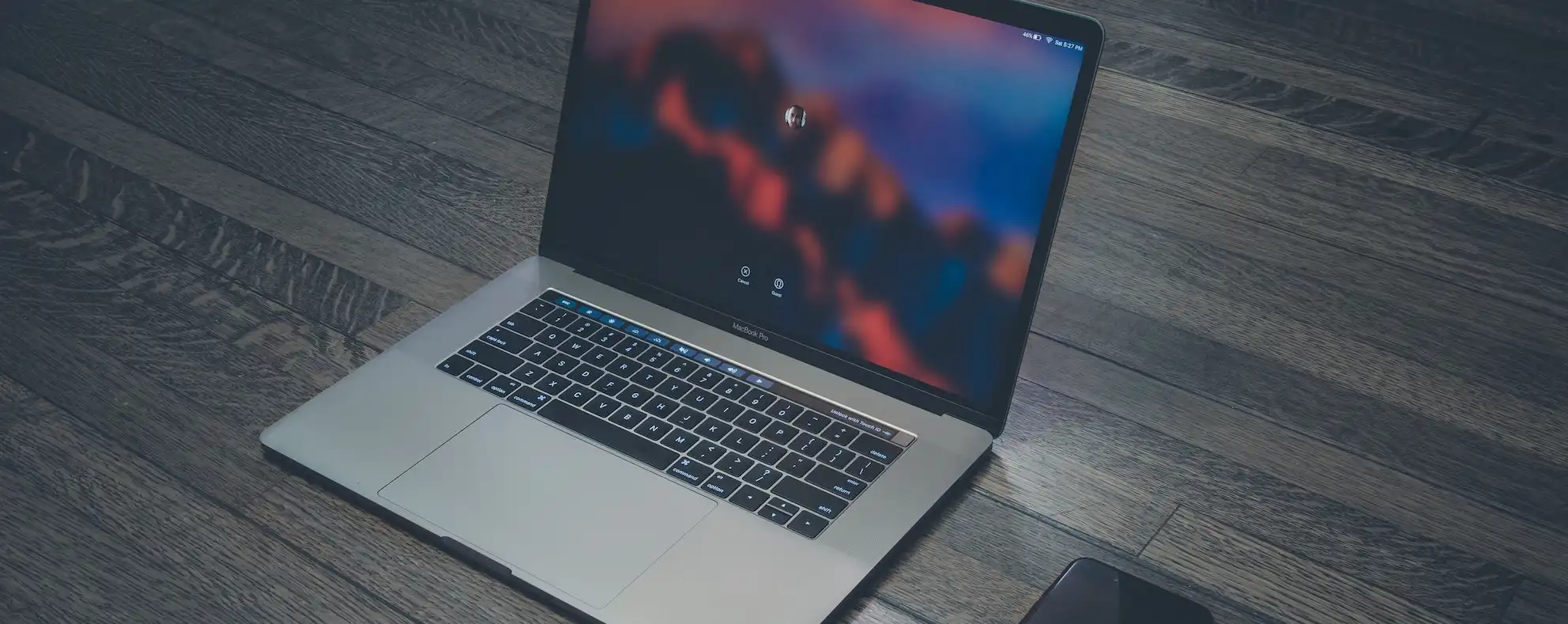The small green light next to the MacBook’s camera is blinking or flashing green can be a cause for concern for many users. This light is an indicator for the camera’s activity, and there are several reasons why it may be flashing.
The camera light on your MacBook may be flashing due to someone trying to access your camera, a malfunction with the camera, an app or service using the camera, or a stuck light.
Is Someone Watching Me Through My Camera?
One common concern is that someone may be using your camera to spy on you without your knowledge. While this is certainly possible, it is important to note that camera hacking is not a common occurrence and generally requires a targeted attack. This is not something that can be done easily.
If you’re worried about someone accessing your camera, read our post about Can Hackers Hack Your Mac Camera.
Is the Camera Malfunctioning?
Another reason for the flashing light could be a malfunction with the camera itself. If the light is flashing constantly or the camera is not working properly, it’s possible that there is a hardware issue. In this case, the user may need to take their computer to a repair shop or contact the manufacturer for assistance.
Is the Camera Being Used by an App or Service?
If the camera light is only flashing occasionally, it’s likely that the camera is being used by an app or service. This could be something as simple as a video call through FaceTime or Skype, or it could be a photo editing app using the camera to capture an image.
If you’re not using the camera and the light is still flashing, it’s a good idea to check which apps or services have permission to use the camera. You may need to revoke access for any that you don’t recognize or don’t want using the camera.
Is the Light Just Stuck On?
In some cases, the camera light may appear to be flashing when it’s actually just stuck on. This can happen if the camera is being used constantly or if there is a problem with the hardware. If the light is on constantly and you’re not using the camera, it’s a good idea to check for any issues with the camera or the computer itself.
Is the Light Supposed to Flash?
It’s important to note that the camera light on your MacBook is not supposed to flash constantly. If it is, it could be a sign of a problem with the camera or the computer. If the light is flashing constantly, it’s a good idea to check for any issues with the camera or the computer itself.

Troubleshooting Camera Light Blinking and Flashing Green
There are a few steps you can take to troubleshoot the problem.
Make sure the camera is enabled: Go to System Preferences > Security & Privacy > Privacy, and ensure that the camera is listed in the left menu. If it’s not, click the lock icon in the bottom left corner and enter the password to make changes. Then, select the camera from the left menu and make sure the checkbox next to “Allow apps to access the camera” is checked.
Check for updates: Make sure that your Mac is up to date with the latest software. Go to the Apple menu and select “Software Update.” If there are any updates available, install them and see if that resolves the issue.
Reset the SMC: The System Management Controller (SMC) is a chip in the computer that controls various functions, including the camera. If the SMC is not functioning properly, it could cause issues with the camera. To perform a SMC reset on a Mac, shut it down, then hold down Shift + Control + Option and the power button for 7 seconds. Release all keys and wait a few seconds before turning the Mac back on. For a detailed guide on resetting the SMC, see the Apple support page.
Check for third-party apps: If any third-party apps or services that use the camera have recently been installed, it’s a good idea to check if they are causing the issue. Try uninstalling any recently installed apps and see if that resolves the issue.
Run Mac Diagnostics: It’s a good idea to run Mac Diagnostics to check for any hardware issues. To do this, restart the computer and hold down the power button and release after see startup options, then press Command + D key. Follow the prompts to complete the diagnostic test. For a detailed guide on how to run Mac Diagnostic, see the Apple support page.
Contact Apple support: If none of these steps resolve the issue, it may be a hardware problem. In this case, the user may need to contact Apple support for further assistance.
By following these troubleshooting steps, you should be able to resolve any issues with your MacBook’s camera. If the issue persists, it’s a good idea to contact Apple support for further assistance.
In summary, the flashing camera light on the MacBook can be caused by a variety of factors, including someone trying to access the camera, a malfunction with the camera, an app or service using the camera, or a stuck light. By understanding the potential causes and taking the appropriate steps, you can ensure that your camera is only being used when you want it to be.