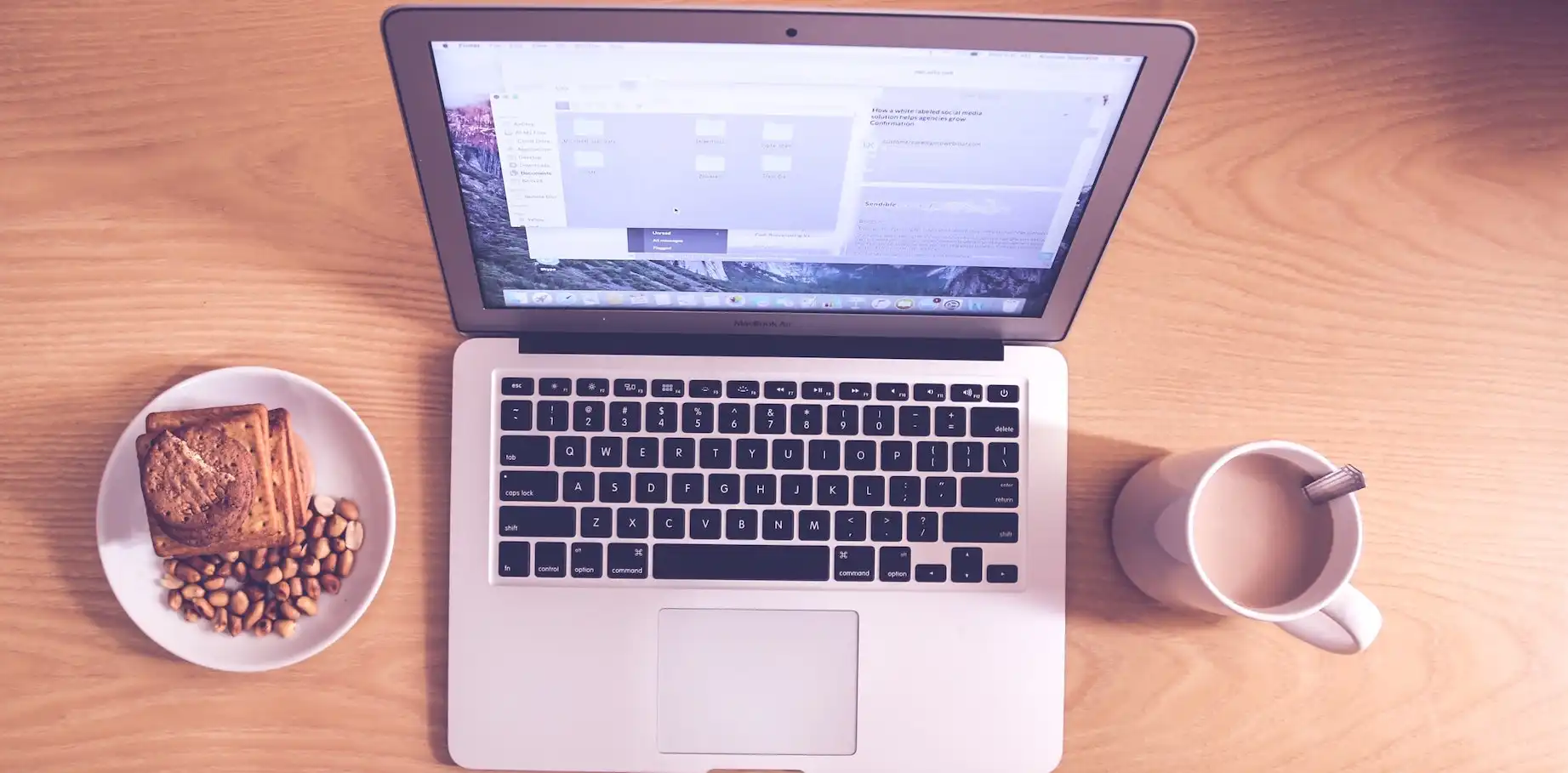If you have been using your MacBook Air’s built-in camera and have noticed that the image quality is not as clear as you would like, you may be wondering what could be causing the problem.
There are several potential reasons why the camera on your MacBook Air may be blurry, including hardware problems, software issues, lighting conditions, and problems with the camera lens.
In this article, we will discuss more detail some of the possible reasons why your MacBook Air camera might be blurry and what you can do to troubleshoot and fix it.
Could It Be a Hardware Problem?
Before we start poking around in the software, let’s first consider the possibility that there’s something wrong with the camera hardware itself. This could be due to a manufacturing defect or damage to the camera that occurred during transportation or handling. If you suspect that the problem is with the hardware, the first thing you should do is try to narrow down the cause by testing the camera in different lighting conditions and angles. If the problem persists, it is likely that the camera itself is malfunctioning and will need to be repaired or replaced.
Troubleshoot for Potential Software Problem?
Another possibility is that there is an issue with the software that is causing the camera to function improperly. This could be due to an outdated or corrupted camera driver, a bug in the operating system, or an issue with a third-party app that is using the camera. If you think the problem may be with the software, there are a few steps you can try to troubleshoot the issue.
Make sure that you are running the latest version of macOS on your MacBook Air. Apple releases updates to the operating system regularly, and these updates often include fixes for bugs and issues that can cause problems with the camera. To check for updates, go to the Apple menu in the top-left corner of your screen and select “Software Update…”. If an update is available, follow the prompts to install it.
Try closing any open apps that are using the camera and then reopen them to see if that fixes the problem. If the issue persists, you can try resetting the camera’s System Management Controller (SMC). To perform a SMC reset on a Mac, shut it down, then hold down Shift + Control + Option and the power button for 7 seconds. Release all keys and wait a few seconds before turning the Mac back on. For a detailed guide on resetting the SMC, see the Apple support page.
Reinstall the camera driver, if the issue is still not resolved, you may need to reset the camera’s permissions or delete and reinstall the camera driver. To reset the permissions, go to the “Security & Privacy” section in the “System Preferences” app and click the “Privacy” tab. From there, you can select the camera from the list on the left and then click the “Reset” button to reset the permissions. To delete and reinstall the camera driver, you will need to use the “Terminal” app. To do this, open the “Terminal” app and enter the following command:
sudo kextunload /System/Library/Extensions/AppleCameraInterface.kext
Press “Enter” and then enter your password when prompted. This will unload the camera driver. To reinstall the driver, enter the following command:
sudo kextload /System/Library/Extensions/AppleCameraInterface.kext
Press “Enter” again and then enter your password when prompted. This will reinstall the camera driver and may fix any issues that you were experiencing.

Could Poor Lighting Be the Cause of Blurry Camera?
Another common cause of blurry camera images is poor lighting. The camera on your MacBook Air is designed to work best in well-lit environments, and if the lighting is too low or too direct, it can cause the image to appear blurry or distorted. If you think that the lighting might be the problem, try adjusting the lighting in your environment or moving to a location with better lighting. You can also try using the flashlight on your iPhone or another device to add additional light to the scene.
If none of these solutions seem to be helping, there are a few other things you can try. One option is to use a third-party camera app that allows you to manually adjust the camera’s focus, exposure, and other settings. You can also try using a separate external camera, such as a webcam, that connects to your MacBook Air via USB or Bluetooth. This can be a good option if you need to use the camera for a specific purpose, such as videoconferencing or streaming, and the built-in camera is not sufficient.
Is the Camera Lens Dirty or Damaged?
Another potential cause of blurry camera images is a dirty or damaged camera lens. If the lens is dirty or smudged, it can cause the image to appear blurry or distorted. Similarly, if the lens is scratched or cracked, it can also affect the image quality. To clean the lens, use a soft, dry cloth to gently wipe away any dirt or smudges. Avoid using any harsh chemicals or abrasive materials, as these can damage the lens.
If you have tried all of the above solutions and the problem persists, it is possible that the camera lens is damaged and will need to be repaired or replaced. In this case, it is best to seek the assistance of an Apple-authorized service provider or Apple support. They will be able to diagnose the issue and recommend the best course of action.
Conclusion
In conclusion, if you are experiencing blurry camera images on your MacBook Air, there are a few different things you can try to fix the problem. These include checking for hardware or software issues, adjusting the lighting, and cleaning or repairing the camera lens. If none of these solutions seem to be working, it may be necessary to seek the assistance of an Apple-authorized service provider or Apple support. By following these steps, you should be able to get your MacBook Air’s camera working properly again.