There is a situation where your Mac camera’s green light is on continuously or stays on after you’ve closed an app, it’s time to jump into action.
If your Mac camera light is always on, there are a few simple steps you can take to try and fix the problem. These steps include quitting any apps that may be using the webcam and disabling camera access permission. If these steps don’t work, your computer may have been hacked.
If you’re curious about the deeper meaning behind the green light on a Mac camera and want step-by-step instructions on how to fix the problem, then you should keep reading.
Why You Should Keep Watch for The Green Camera Indicator Light on Mac
The green camera indicator light is telling you that the webcam is in use. If the webcam isn’t in use, then the light should be off. The problem arises when the webcam is on and being used without your knowledge.
This can happen if an app has been granted permission to access the webcam without your knowledge. It can also happen if your computer has been hacked and someone is remotely accessing the webcam.
If you see that the green camera light is on and you’re not using the webcam, it’s important to take action immediately. These are a few steps you can take to fix the problem.
Quit Any Apps That May Be Using The Webcam
The first step is to quit any apps that may be using the webcam. To do this, you’ll need to open Activity Monitor and look for any processes that are using the camera.
If you see an app that you don’t recognize or that you didn’t give permission to use the webcam, then you should select it and click “Quit Process.” This will force the app to quit and hopefully stop it from accessing the webcam.
In addition to using Activity Monitor, there’s a simpler way to quickly figure out which apps are still running and force quit them. Here are the steps:
1. Click on the apple logo in the top left, and choose Force Quit
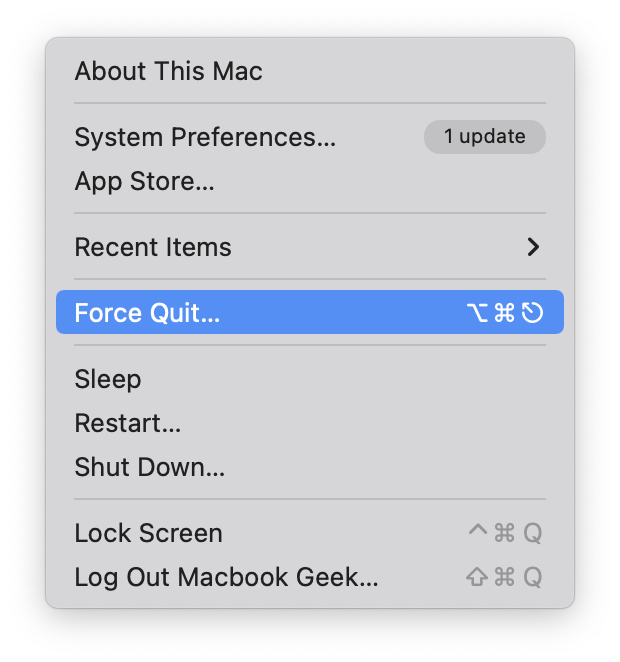 Alternatively, you can use a shortcut by pressing these three keys together: Option, Command, and Esc.
Alternatively, you can use a shortcut by pressing these three keys together: Option, Command, and Esc.
2. Quit any app that you don’t recognize or that you didn’t permit to use the webcam
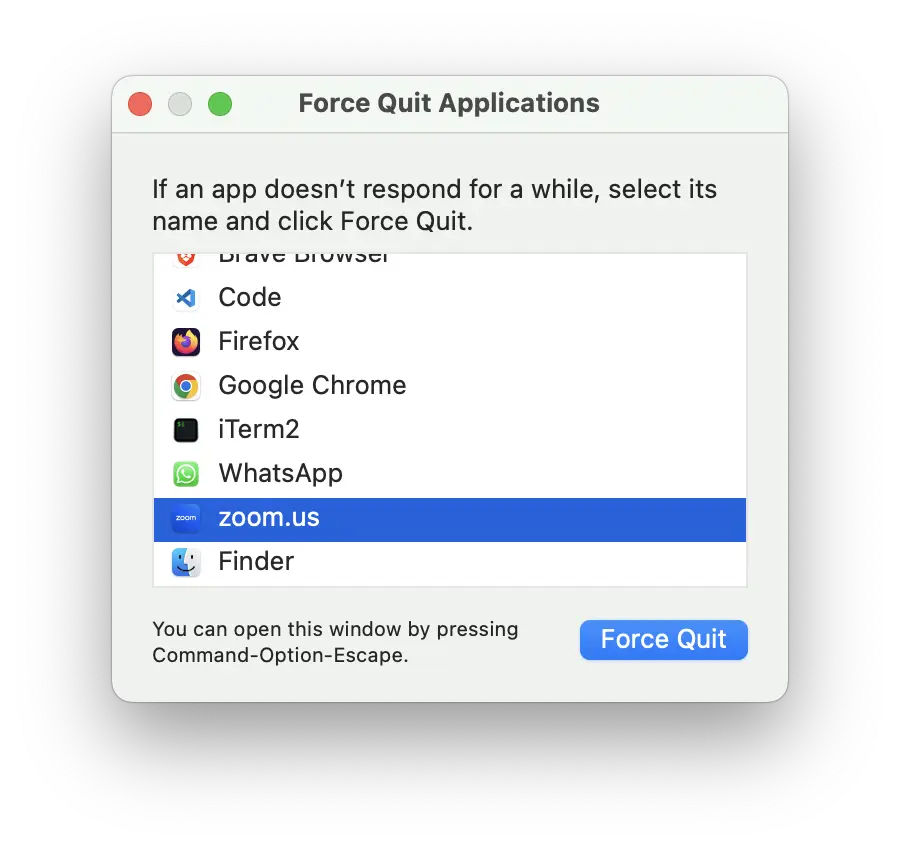
3. If you are unsure which app is permitted to use the camera, check on the camera privacy settings.
Besides these three steps, there is a more thorough guide to finding which app uses your camera.
Can a Mac Camera be Turned On Without Light Indicator
No, the Mac camera can not be turned on without the Light Indicator. The light indicator is there to show you when the camera is active. This is a design feature by Apple to protect your privacy.
Why Does My Mac Camera Indicator Light Randomly Turn On
If the green camera indicator light randomly turns on, it’s likely because an app is opening or testing the webcam. This is usually harmless, but it can be a sign that your computer is being monitored remotely.
To stop the green light from randomly turning on, you can disable the Mac webcam entirely. This can be done from the Security & Privacy settings in System Preferences.
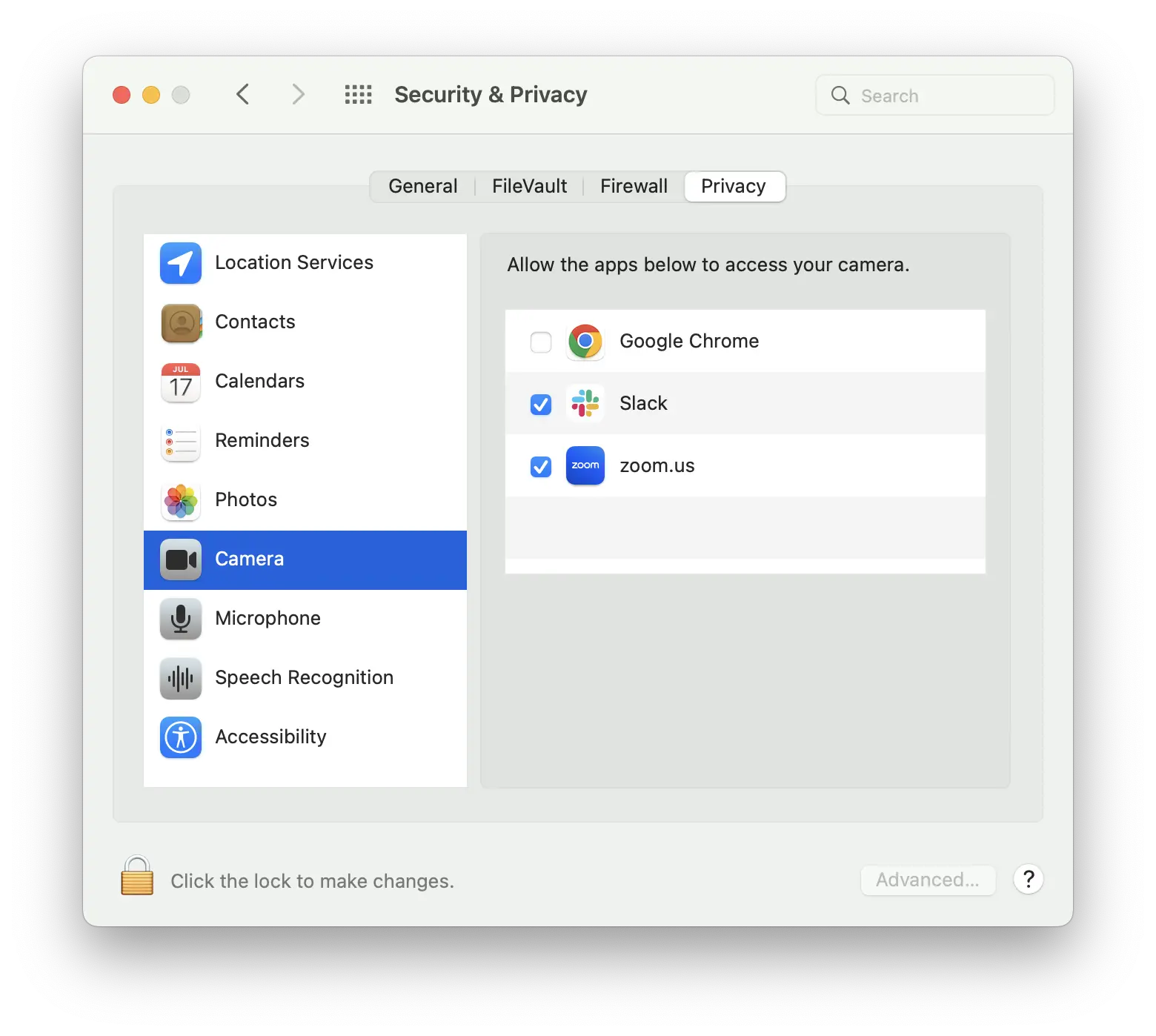
From there, you should see a list of apps that have access to the webcam. If you see any apps that you don’t recognize or that you didn’t give permission to use the webcam, then you should uncheck the checkbox to revoke their access.
You can also click the “Lock” icon in the bottom left to prevent any further changes from being made. This will prompt you to enter your password, and it will prevent anyone else from changing the settings.

If you have completed all the steps but the light is still on, your computer has likely been hacked, and somebody might be spying on you through the webcam. To avoid this problem, reset your router while also reinstalling the operating system. Although this scenario is rare, especially with Apple devices, it does happen occasionally to those who aren’t very security-savvy.
