If your MacBook fan is running loud and the battery won’t charge, then you probably have a hardware issue. MacBooks are well-built devices and can last for many years, but they can also experience issues like this over time. Fortunately, there are some simple troubleshooting steps you can take to identify and fix the problem. In this blog post, we’ll discuss why your MacBook fan might be running loud, why the battery won’t charge, and what you can do to fix the issue.
Restarting and Resetting the System Management Controller (SMC)
The first step you should take when troubleshooting a loud fan and battery issue is to restart and reset the System Management Controller (SMC). The SMC is responsible for controlling power, battery, and other system functions. To perform a SMC reset on a Mac, shut it down, then hold down Shift + Control + Option and the power button for 7 seconds. Release all keys and wait a few seconds before turning the Mac back on. For a detailed guide on resetting the SMC, see the Apple support page.
Checking the Battery Health
The next step is to check the health of your battery. If the battery is damaged or not working properly, it could be causing the fan to run loud and the battery to not charge. To check the health of your battery, follow these steps:
- Click on the Apple menu in the top left corner of your screen.
- Select “About This Mac” from the dropdown menu.
- In the window that appears, click on the “System Report” button.
- In the System Report window, scroll down and select “Power” from the list on the left side of the window.
- On the right side of the window, you will see information about your battery, including its manufacturer, design capacity, current capacity, cycle count, and condition.
The condition of your battery is an important factor to consider. A battery that is in good condition should have a condition of “Normal.” If the condition is “Replace Soon” or “Replace Now,” it means that your battery is starting to wear out and may need to be replaced.
If the battery is not charging properly, you may see a message saying “Not Charging” under the “Charging Information” section. This could indicate an issue with the battery or with the charging system.
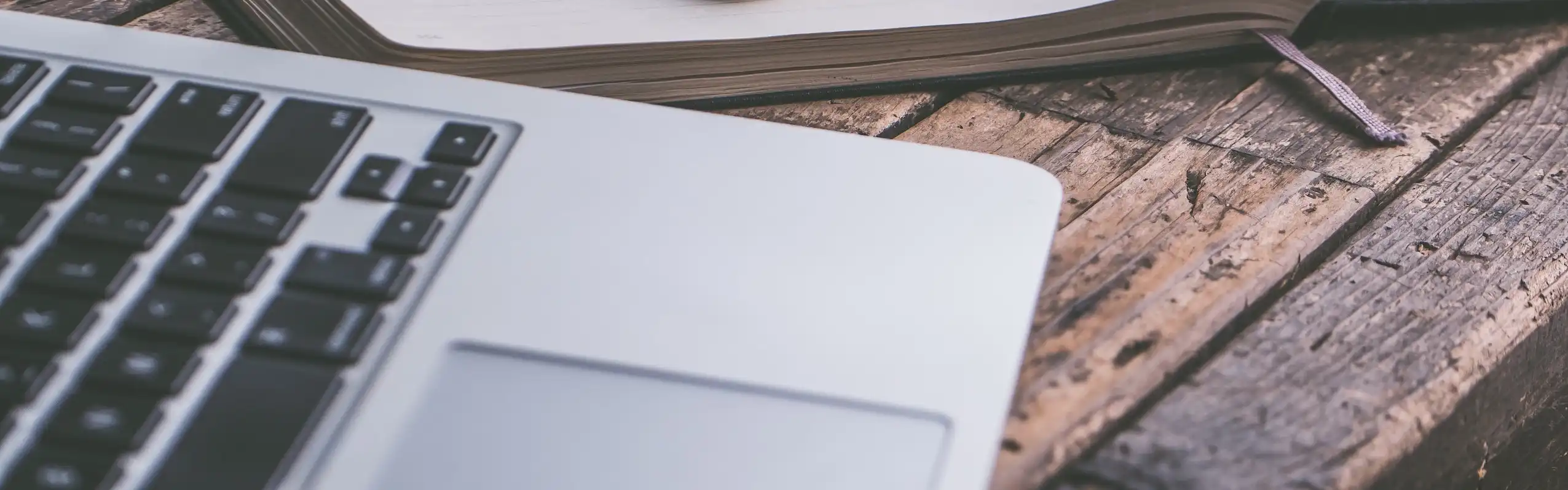
Cleaning the Fans and Vents
Another potential cause of a loud fan and battery issue is a build-up of dust and debris in the fans and vents. Over time, dust and other particles can accumulate in these areas and cause your laptop to overheat. To clean them, you’ll need to shut down your laptop, unplug it, and then use a can of compressed air to blow out any debris. You should also use a lint-free cloth to wipe away any dust or particles that are still present.
Updating MacOS
If your MacOS are out of date, it could cause the fan to run loud and the battery to not charge correctly. To update your MacOS, open the Apple menu and select “Software Update.” This will check for any available updates and give you the option to install them. Make sure to install all available updates to ensure your MacBook is running the latest software and firmware.
Replacing the Battery
If none of the above steps have fixed the issue, then the last step is to replace the battery. If the battery is damaged or not working properly, then it won’t be able to charge correctly and the fan will run loud to try and cool down the laptop. To replace the battery, you’ll need to purchase a new one and then follow the instructions in the service manual for replacing it.
Conclusion
If your MacBook fan is running loud and the battery won’t charge, then there are several potential causes. The first step is to restart and reset the System Management Controller (SMC) by pressing and holding the Shift + Control + Option keys while pressing the power button. Then, check the health of the battery, clean the fans and vents, update the software and firmware, and finally replace the battery if necessary. With a few simple steps, you should be able to identify and fix the issue.
