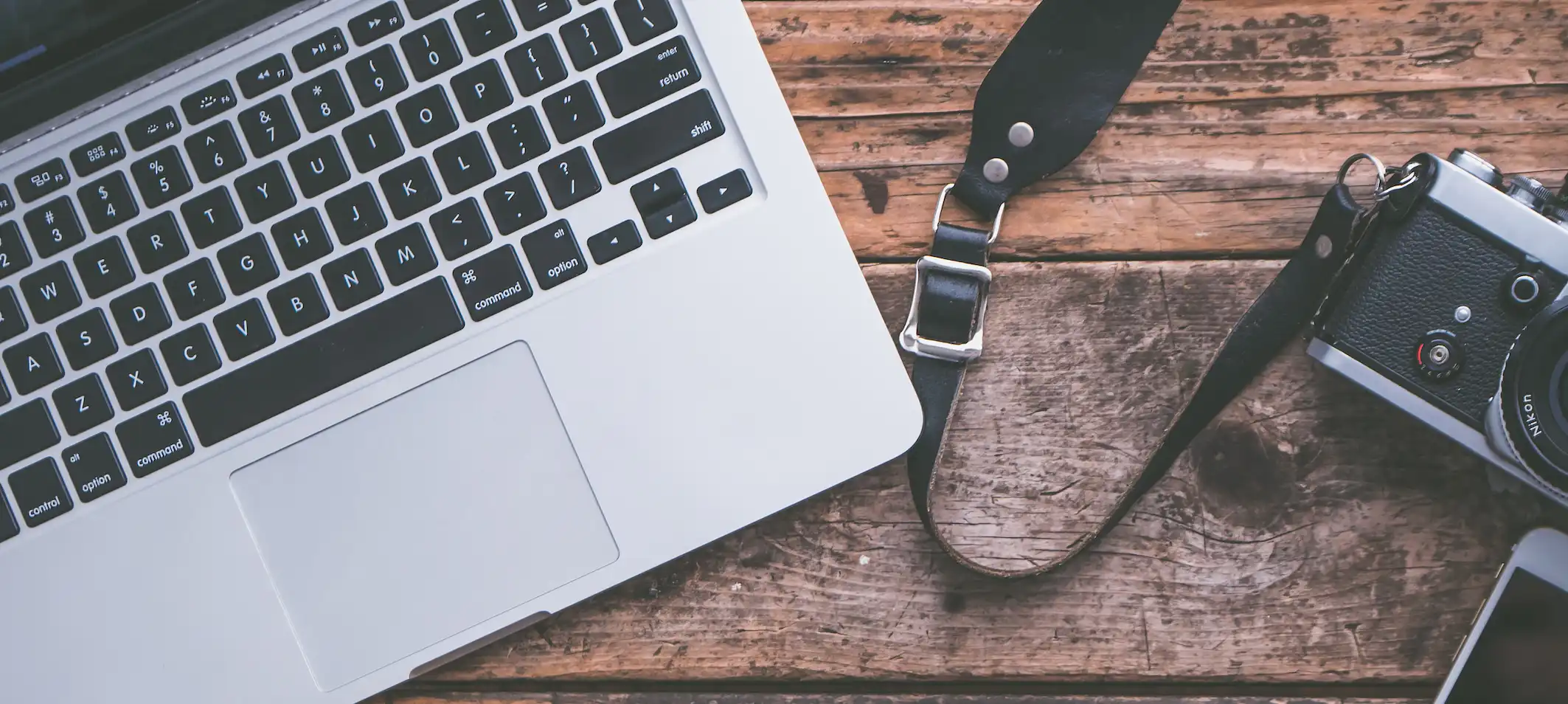Creating a high-quality video on your Mac can be a challenge, you may have experienced the frustration of trying to use your Mac’s built-in camera only to be disappointed by the poor image and video quality. Whether you’re trying to make a video call, stream a game, or take a picture, the subpar camera performance can ruin the experience.
But don’t worry - there are steps you can take to improve the quality of your Mac’s camera. In this blog post, we’ll go over several different methods you can use to make your Mac camera quality better.
Clean Your Mac’s Camera
Over time, dust, dirt, and other debris can accumulate on your Mac’s camera, which can affect the quality of the images and videos it captures. To clean your Mac’s camera, use a soft, lint-free cloth to gently wipe the camera lens clean.
Adjust Lighting
Good lighting is essential for capturing high-quality images and videos with your Mac’s camera. If the lighting in your current environment is poor, try moving to a brighter area or using additional lights to improve the quality of your camera’s images and videos.
Improve Your Wi-Fi Connection
If you’re using your Mac’s camera for video calls or streaming, a poor Wi-Fi connection can affect the quality of the images and videos you capture. To improve the quality of your camera, make sure you have a strong and stable Wi-Fi connection. If necessary, move closer to your Wi-Fi router or use a Wi-Fi extender to boost the signal.
Adjust The Settings in Your Camera App
The app you are using to access your Mac’s camera may also have its own settings that can affect the quality of your videos, such as Skype or Zoom, check the app’s settings to see if there are any options you can adjust to improve the quality of the images and videos it captures. Many apps have settings that allow you to adjust the resolution, frame rate, and other factors that can affect the quality of your camera’s output.
Use a Third-party Camera App
Third-party camera apps can provide a number of benefits for Mac users who are looking to improve the quality of their camera. With these apps, you can access a wider range of settings and features that can help you fine-tune the images and videos captured by your Mac’s camera.
For example, Camera+ offers a variety of tools and filters that you can use to enhance the quality of your images and videos. These tools include things like exposure control, white balance adjustment, and color grading, which can help you produce more professional-looking photos and videos.
ProCamera, on the other hand, offers a range of advanced camera controls and editing tools that you can use to fine-tune the quality of your photos and videos. With this app, you can adjust settings like ISO, shutter speed, and focus, as well as apply filters and other effects to your images and videos.
Filmic Pro is also a popular third-party camera app that offers advanced video controls and features. With this app, you can adjust settings like frame rate, resolution, and bit rate, as well as access advanced features like zebra stripes and focus peaking to help you produce high-quality videos with your Mac’s camera.
Overall, using a third-party camera app is a great way to improve the quality of your Mac’s camera and take your photography and videography to the next level.

Use your iPhone as a webcam
If you have an iPhone and you’re not happy with the quality of your Mac’s camera, you can use your iPhone as a webcam instead. To do this, you’ll need to download Continuity Camera app, it allows you to connect your iPhone to your Mac and use it as a webcam. This can provide a significant improvement in image and video quality compared to your Mac’s built-in camera.
You can connect your iPhone to your Mac using a cable, or wirelessly using Bluetooth or Wi-Fi. For more detailed information on using your iPhone as a webcam with your Mac, visit Apple’s guide.