It can be quite frustrating when your Macbook’s camera is displaying upside down or flipped. Fortunately, there are several ways to fix this issue and get your camera back to normal. In this blog post, we’ll go over some of the best ways to fix an inverted camera on Macbook.
What Causes an Inverted Camera on Macbook?
Before we dive into the solutions, it’s important to understand what causes the inverted camera on Macbook. The camera flipping is controlled by each app that uses the camera, such as Photobooth or FaceTime. If the app doesn’t have an option to flip the camera, then the camera will remain inverted.
How to Fix an Inverted Camera on Macbook
Now that we understand what causes the inverted camera on Macbook, let’s look at some of the best ways to fix it.
1. Check the App Settings
One of the easiest ways to fix an inverted camera on Macbook is to check the app settings. Many apps have an option to flip the camera, so make sure to check the settings in the app you’re using. If you’re using FaceTime, for example, you can go to the Video menu and select “Flip Video” to flip the camera.
2. Use a Third-Party App
Another way to fix an inverted camera on Macbook is to use a third-party app. There are several apps available that allow you to flip the camera, such as Flip Camera - True Mirror. This app is free to download and use, and it will quickly flip the camera so you can use it as you want.
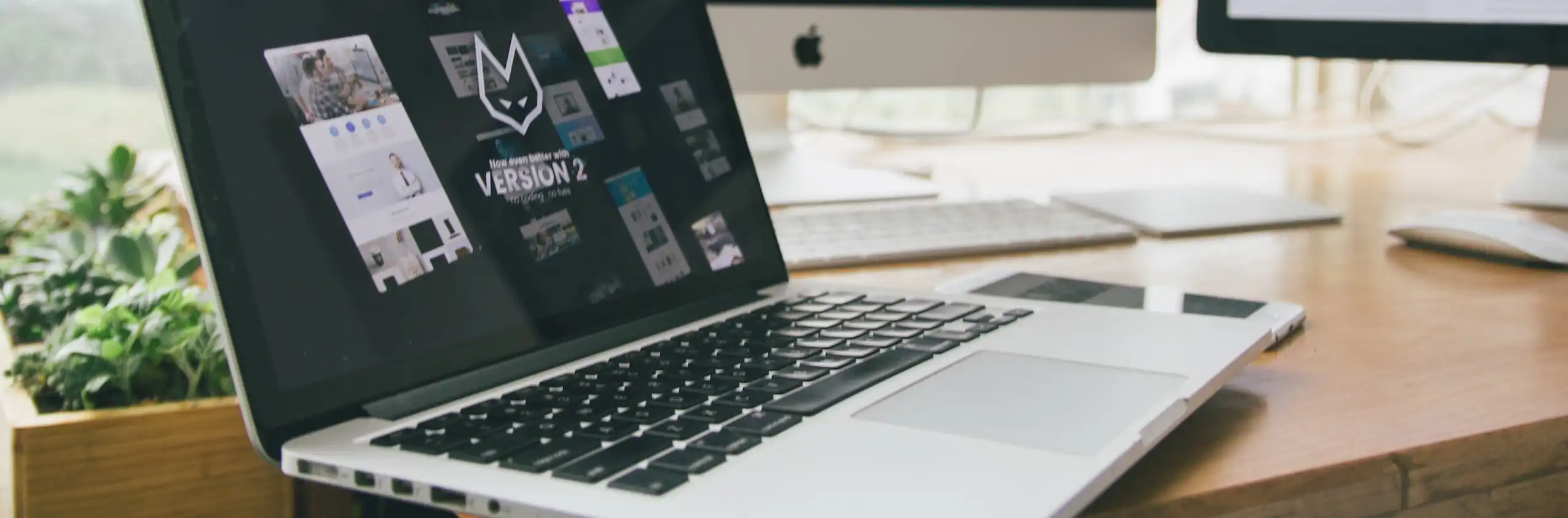
3. Update the Software
If you’re still having trouble with the inverted camera, then you may need to update the software. Apple regularly releases software updates that can fix bugs and other issues, so make sure to check for any available updates. You can do this by going to the Apple menu and selecting “Software Update”.
4. Reset the System Management Controller (SMC)
If all else fails, you can try resetting the System Management Controller (SMC). This is a low-level system on your Macbook that can be reset to fix issues like an inverted camera. To perform a SMC reset on a Mac, shut it down, then hold down Shift + Control + Option and the power button for 7 seconds. Release all keys and wait a few seconds before turning the Mac back on. For a detailed guide on resetting the SMC, see the Apple support page.
Conclusion
An inverted camera on Macbook can be quite frustrating, but fortunately there are several ways to fix it. The best way to fix an inverted camera is to use a third-party app, such as Flip Camera - True Mirror. You can also check the app settings, update the software, and reset the SMC if needed. With these tips, you should be able to get your camera back to normal in no time.
